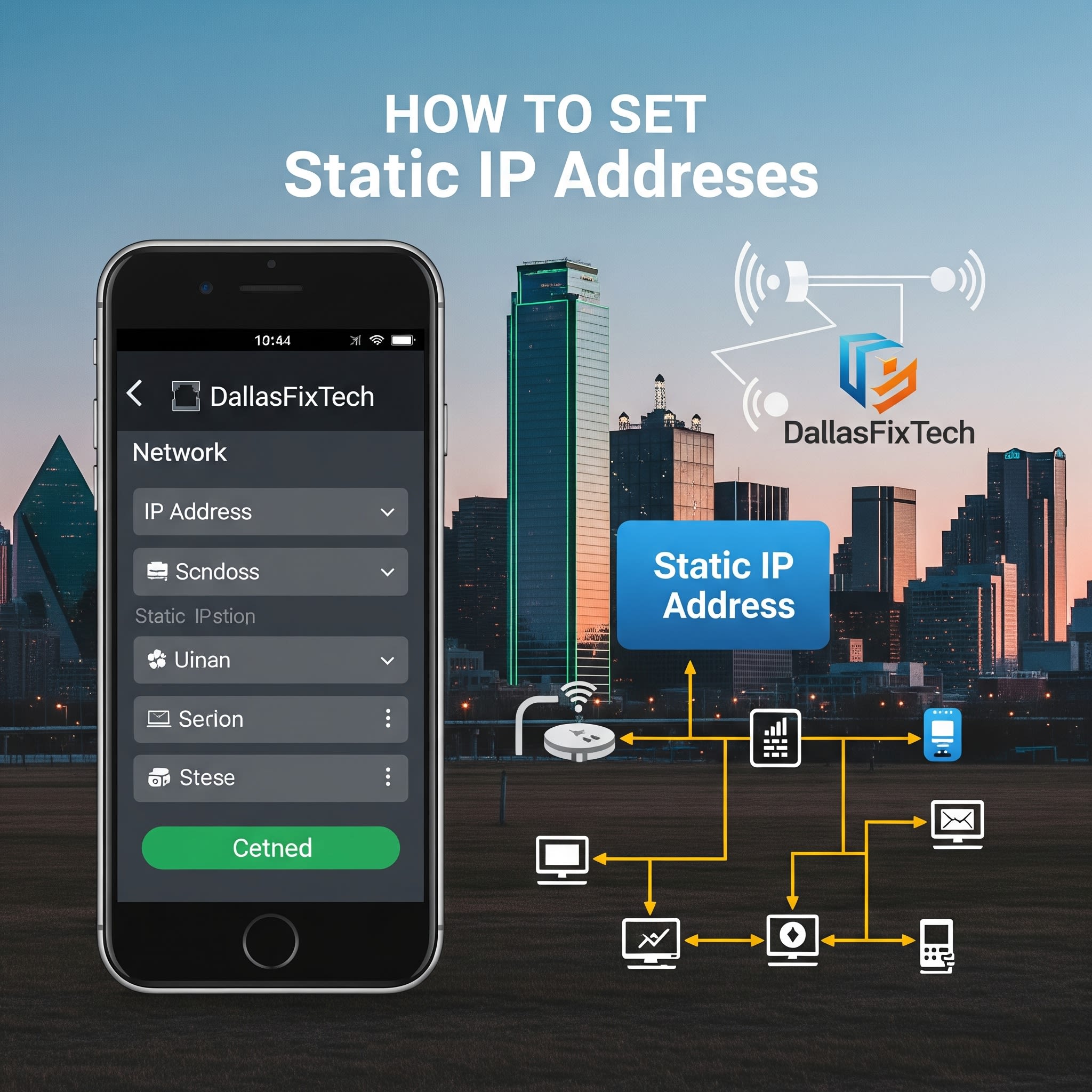
Set Static IP Addresses for Better Network Control – DallasFixTech Guide
For most everyday devices like smartphones and laptops, dynamic IP addresses (assigned automatically by your router's DHCP server) work perfectly fine. However, for certain critical devices such as **printers, network-attached storage (NAS) devices, home servers, security cameras, or smart home hubs**, a **static IP address** offers significant benefits in terms of stability, consistent connectivity, and easier troubleshooting. **DallasFixTech** helps Garland users understand why and how to configure static IP addresses the right way, ensuring your essential network equipment always performs reliably.
Why Use Static IP Addresses? (DallasFixTech Perspective)
- Prevents IP Address Conflicts: Dynamic IP addresses can sometimes cause conflicts if the DHCP server assigns an IP that's already in use, leading to connection issues. Static IPs eliminate this.
- Helpful for Port Forwarding & Remote Access: If you need to access a device (like a security camera or home server) remotely from outside your network, you must forward a specific port to its unchanging static IP address.
- Ensures Consistent Device Connectivity: Devices with static IPs are always found at the same address, making them more reliable for network services and connections from other devices. This is crucial for printers and other shared resources.
- Easier Troubleshooting: When troubleshooting network issues, knowing the exact IP address of a device makes diagnosis faster and more precise.
- DNS Configuration: Devices like local DNS servers benefit from a static IP.
How to Set a Static IP (DallasFixTech Step-by-Step)
While the exact steps vary slightly by device and operating system, the general process is as follows:
- Identify Your Network Information: You'll need your router's IP address (the Default Gateway), your Subnet Mask (usually 255.255.255.0), and your current DNS Server addresses. You can find these by opening Command Prompt on a connected Windows PC and typing
ipconfig /all. - Choose a Unique IP Address: It's crucial to pick an IP address that is *outside* your router's DHCP range but *within* your network's subnet. Most routers have a DHCP range (e.g., 192.168.1.100 to 192.168.1.200). Choose an IP address lower than the start of the DHCP range (e.g., 192.168.1.50) to avoid conflicts. Always check your router's settings to confirm its DHCP range.
- Open Network Settings on Your Device:
- Windows: Go to Settings > Network & Internet > Wi-Fi/Ethernet > Change adapter options. Right-click your adapter, select Properties > Internet Protocol Version 4 (TCP/IPv4) > Properties. Select 'Use the following IP address'.
- macOS: System Settings > Network. Select your connection, click 'Details' or 'Advanced', then TCP/IP. Change 'Configure IPv4' to 'Manually'.
- Printers/Smart Devices: This is usually done via the printer's front panel menu, a web interface (by typing its current IP into a browser), or through its companion app/software.
- Enter Network Details:
- IP address: The unique static IP you chose (e.g., 192.168.1.50)
- Subnet mask: (e.g., 255.255.255.0)
- Default Gateway: Your router's IP address (e.g., 192.168.1.1)
- Preferred DNS server: Use your router's IP or a public DNS like Google (8.8.8.8) or Cloudflare (1.1.1.1).
- Alternate DNS server (optional): Another public DNS (e.g., 8.8.4.4 or 1.0.0.1).
- Save Changes and Test: Apply the settings. Your device may temporarily disconnect. Verify internet connectivity and ensure the device is accessible from other network devices.
Need Expert Help with Your Network Setup?
Configuring static IP addresses, especially in complex home or business networks, can be daunting. **DallasFixTech** offers professional network setup services in Garland, TX, ensuring your devices are configured correctly and your network runs smoothly. Whether it's for home automation, a small business server, or a dedicated gaming setup, we'll handle the technical details. **Let DallasFixTech assist** with professional network setup at your home or business. **Contact us today for a consultation!**