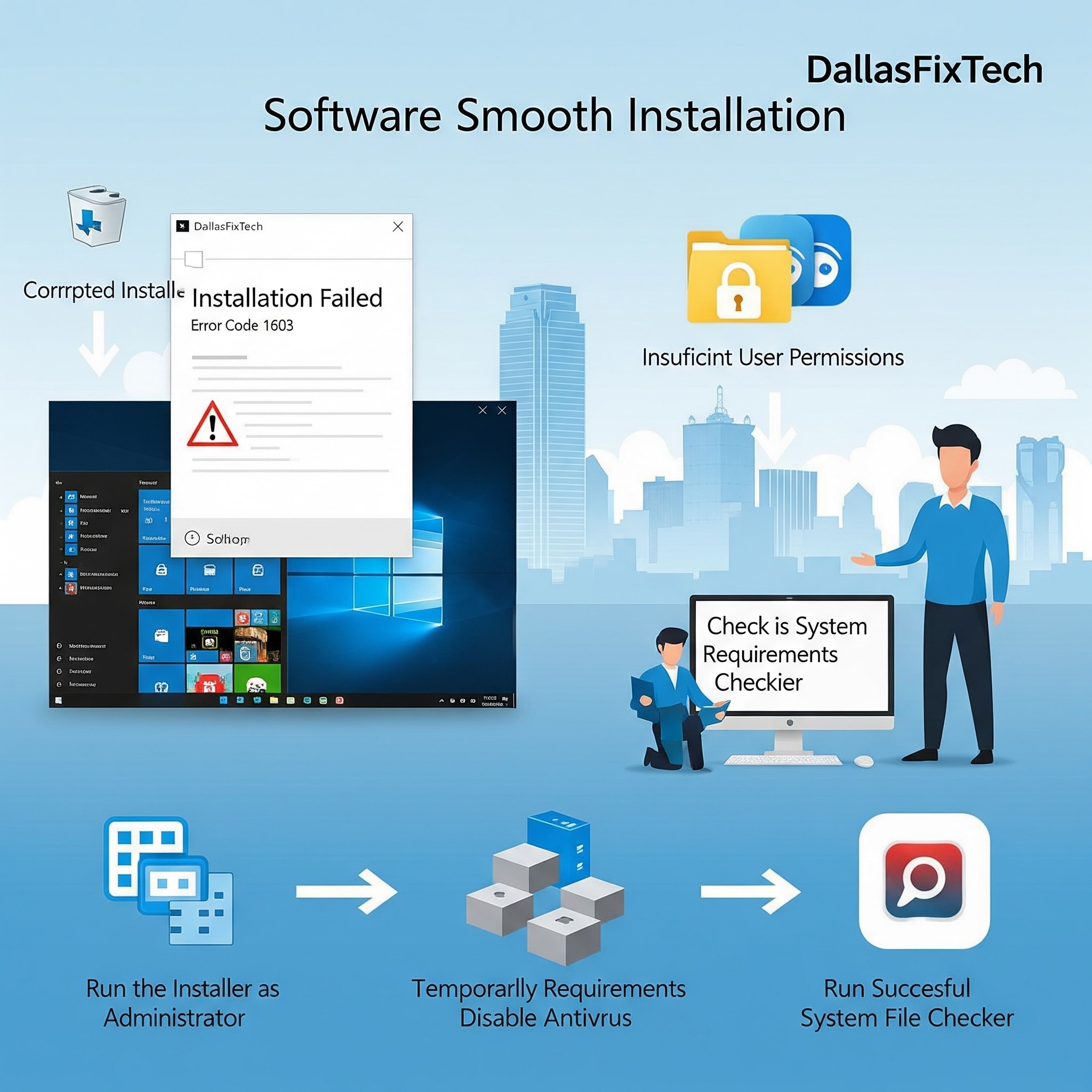
Stop Background Apps from Slowing Down Your PC: DallasFixTech’s Performance Boost Guide for Dallas Users
It's a common complaint for PC users in Dallas, TX: your computer feels sluggish, applications take forever to launch, and everything seems to lag, even when you're not actively doing much. The culprit is often a swarm of **background apps** and processes silently consuming your valuable CPU, RAM, and disk resources. Many programs launch at startup without your knowledge, or continue running hidden, draining your system's power. At **DallasFixTech**, we specialize in PC performance optimization. We walk you through safely disabling unnecessary background apps and optimizing your startup, providing a clear guide for **faster performance**, reduced lag, and a more responsive computing experience for all Dallas users.
Why Background Apps Hurt Your PC Speed (DallasFixTech Explains)
- Constant Resource Consumption: Background apps continuously consume CPU cycles, RAM (memory), and sometimes disk I/O, even when you're not actively using them. This leaves fewer resources for the applications you *are* using.
- Longer Boot Times: Many unnecessary apps are set to launch automatically at startup, delaying your computer from becoming fully usable after booting.
- Network Bandwidth Usage: Background apps might silently download updates, synchronize data, or send telemetry, consuming network bandwidth and slowing down your internet connection.
- Reduced Battery Life (Laptops): For laptops, excessive background activity directly translates to shorter battery life.
- System Lag & Unresponsiveness: When resources are constantly hogged, your entire system can feel sluggish, leading to frustrating lag and unresponsiveness.
DallasFixTech’s Step-by-Step Guide to Disabling Background Apps & Optimizing Performance
We provide effective and safe methods to reclaim your PC's resources:
- Manage Startup Programs via Task Manager: This is one of the most impactful steps.
- Press `Ctrl + Shift + Esc` to open Task Manager (Windows).
- Go to the 'Startup' tab (or 'Startup apps' in Windows 11 Settings > Apps > Startup).
- Review the list of applications that launch with Windows. Identify programs you don't need running immediately. Right-click and choose **'Disable'** for unwanted entries. Focus on apps with 'High' impact.
- Disable Background Apps via Windows Settings: This controls what apps can run in the background.
- **Windows 11:** Go to Settings > Apps > Background apps. Review the list and toggle 'Let apps run in background' to **'Off'** for unnecessary apps.
- **Windows 10:** Go to Settings > Privacy > Background apps. Toggle 'Let apps run in the background' to **'Off'** for unnecessary apps.
- Manage Services via MSConfig (System Configuration): For more advanced control, MSConfig allows you to manage system services.
- Search for 'msconfig' in Windows.
- Go to the 'Services' tab. **Crucially, check 'Hide all Microsoft services' first.** Then, review the remaining services and uncheck any unnecessary third-party services you don't need running at startup. **Exercise caution here; disabling critical services can cause system instability. DallasFixTech recommends professional assistance if unsure.**
- Uninstall Unused Software: Go to Settings > Apps > Apps & features (Windows 11) or Programs and Features (Control Panel). Uninstall any programs you no longer use.
- Disk Cleanup & Temporary Files: Regularly run Disk Cleanup (search for it in Windows) to remove temporary files, system logs, and other junk data that can accumulate and slow down your drive.
- Update Drivers & OS: Ensure your graphics drivers, chipset drivers, and Windows operating system are up-to-date. These often include performance optimizations.
- Scan for Malware: Run a full system scan with reputable antivirus/anti-malware software. Malware can secretly consume vast resources.
Let DallasFixTech Tune Your System for Optimal Performance!
Don't let hidden background apps throttle your PC's speed. **DallasFixTech** walks you through disabling unnecessary apps and optimizing startup for faster performance. **Schedule a service** today. Let DallasFixTech tune your system, or **chat with our optimization experts** in Dallas, TX, to experience a significant performance boost for your PC!