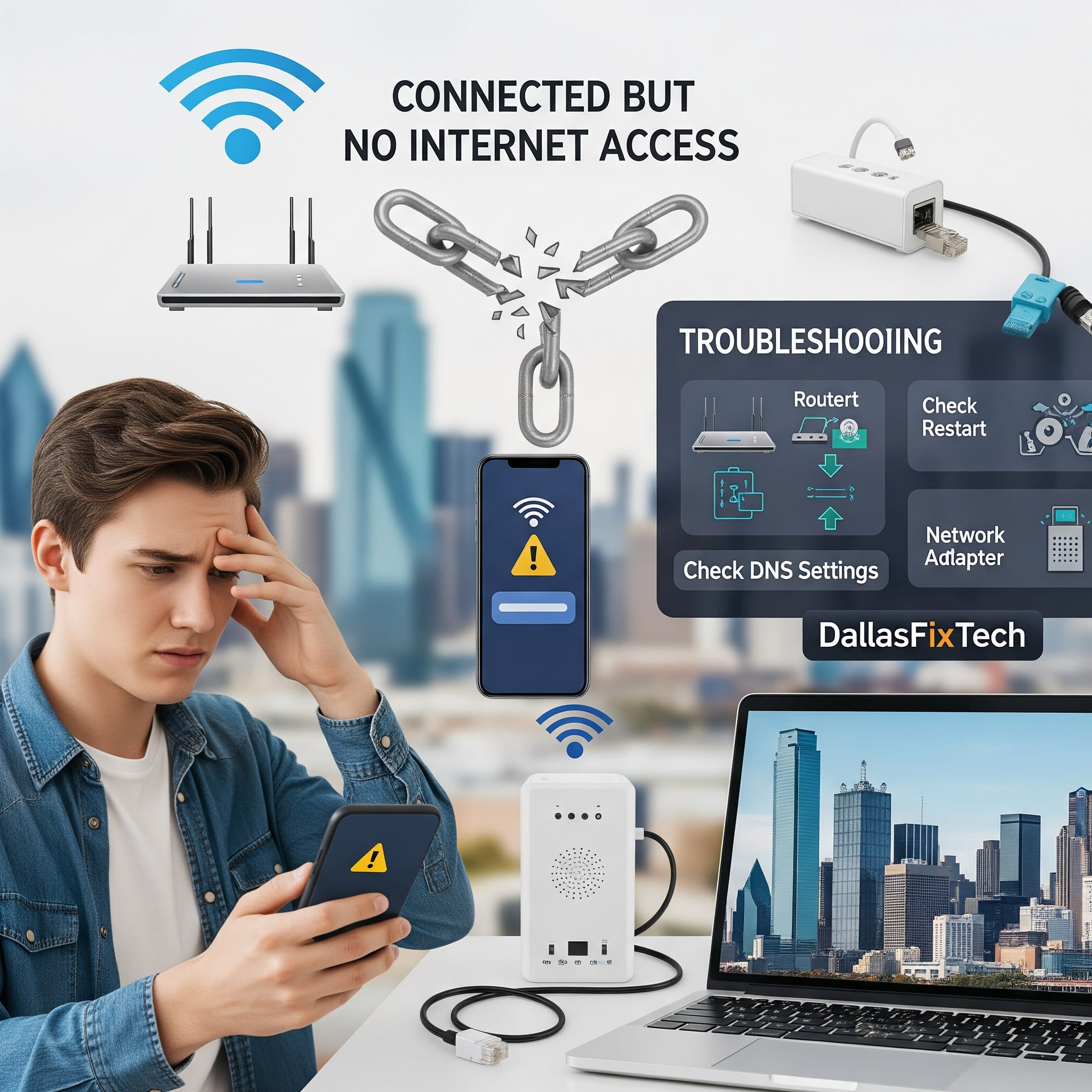
Connected to Wi-Fi But No Internet? – DallasFixTech Troubleshooting Guide
It's a perplexing and infuriating scenario: your device indicates it's connected to your Wi-Fi network in Plano, TX, showing a strong signal, yet you can't open a single website, stream a video, or access any online service. This common issue, often displayed as 'Connected, no internet' or 'Connected but no internet access,' means your device can communicate with your router, but the internet connection isn't reaching your device, or vice-versa. At **DallasFixTech**, we understand how disruptive this can be. We're here to break down why it happens and provide clear, effective solutions to get you back online quickly.
Top Causes of 'Connected but No Internet Access' (DallasFixTech Insight)
This problem can originate from various points in your network chain:
- Router/Modem Issues or Firmware Bugs: Your internet equipment might be frozen, have a temporary glitch, or be running outdated firmware. It's connected to your devices but not passing internet traffic.
- ISP Service Outage: The simplest explanation is often an issue with your Internet Service Provider (ISP). Your router might be online, but the internet feed to your home is down.
- Corrupted TCP/IP Stack: The TCP/IP stack is a set of network protocols that your computer uses to communicate. If it's corrupted, your PC can connect locally but not globally.
- DNS Server Problems: If your DNS (Domain Name System) server is unresponsive or incorrect, your device can't translate website names into IP addresses, making the internet unreachable.
- Malware or Security Software Conflicts: Viruses, malware, or overly aggressive firewall/antivirus software can block internet access.
- IP Address Conflicts: Two devices on your network trying to use the same IP address can cause connectivity issues.
- Incorrect Wi-Fi Password (Less Common): While it usually results in 'Authentication error,' sometimes a cached incorrect password can cause this behavior.
Solutions That Work (DallasFixTech Approved)
Try these troubleshooting steps systematically to resolve the issue:
- Restart Your Router and Modem: Power cycle both your internet modem (the device connected to your ISP's line) and your Wi-Fi router. Unplug them for at least 30 seconds, then plug the modem back in first. Wait for it to fully boot up (all lights stable), then plug in the router and wait for its lights to stabilize. This often resolves temporary glitches.
- Run Windows Network Troubleshooter: On Windows, right-click the network icon in the taskbar and select 'Troubleshoot problems.' Follow the on-screen prompts; Windows can often identify and fix common network issues.
- Reset DNS & Renew IP: Open Command Prompt as Administrator (search for 'cmd', right-click, 'Run as administrator'). Type
ipconfig /flushdnsand press Enter (clears DNS cache). Then typeipconfig /releaseand press Enter, followed byipconfig /renewand Enter (renews your IP address). - Temporarily Disable Antivirus or Firewall: If you have third-party antivirus or firewall software, try temporarily disabling it to see if it's blocking your internet connection. Remember to re-enable it immediately after testing.
- Check Your ISP Status: Use your phone's mobile data to check your ISP's website or social media for any reported outages in the Plano, TX, area.
- Test with Another Device: If possible, try connecting another device (phone, tablet) to your Wi-Fi. If that device also has no internet, the problem is likely with your router or ISP, not your computer.
Still Stuck? Let DallasFixTech Fix It for You!
If you've tried these solutions and are still experiencing 'Connected but No Internet Access,' it might indicate a more complex underlying problem that requires expert diagnosis. **DallasFixTech** offers quick **home service and remote support** across Plano, TX. Our technicians can pinpoint the exact cause of your connectivity issues and implement a lasting solution. **Let DallasFixTech fix it for you today** and get you back online seamlessly!